Note
- The All Software menu and groups are only available when more than 12 software titles are saved on the Nintendo Switch system.
- Up to 100 groups can be created with a max of 200 titles per group.
- The same software title can be added to multiple groups.
What to do
- Make sure your Nintendo Switch system has been updated to version 14.0.0 or later.
- From the Nintendo Switch HOME Menu, scroll all the way to the right and select All Software.
- Press the L Button to view your software by groups.

- The first time you create a group, you’ll get a popup where you can select Create New Group.
- After the first group has been created, click the + Button to create a new group.

- Check all software titles that you want to add to the new group, then press Next.

- Re-arrange the software titles as desired, then press Next.

- Enter a name for the group, then press OK.

- The new group will be added to the list of Groups.